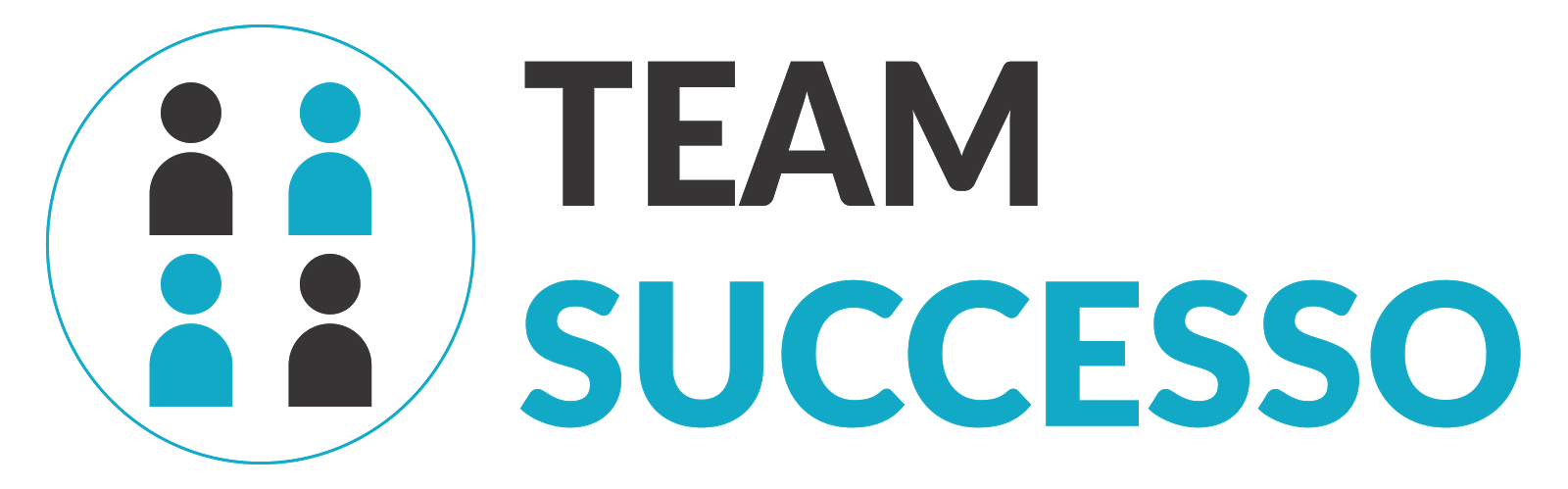Introduction
Hi there,
TestBudha is a web based test management software which supports question types like Multiple Choice Questions (MCQ), Short answers and Detailed/Essay Type. The inbuilt answer evaluation engine enables you to automate evaluation for multiple choice questions (MCQ) and short answers. Currently, for descriptive questions, you would require to evaluate the answers manually by the exam evaluator/admin.
Hi there,
TestBudha is a web based test management software which supports question types like Multiple Choice Questions (MCQ), Short answers and Detailed/Essay Type. The inbuilt answer evaluation engine enables you to automate evaluation for multiple choice questions (MCQ) and short answers. Currently, for descriptive questions, you would require to evaluate the answers manually by the exam evaluator/admin.
The
major functionalities of TestBudha which supports you in test management are:
- Configuring test -Setting time limit, randomizing questions, test start time
- Inviting students through email.
- Exam evaluation.
- Report.