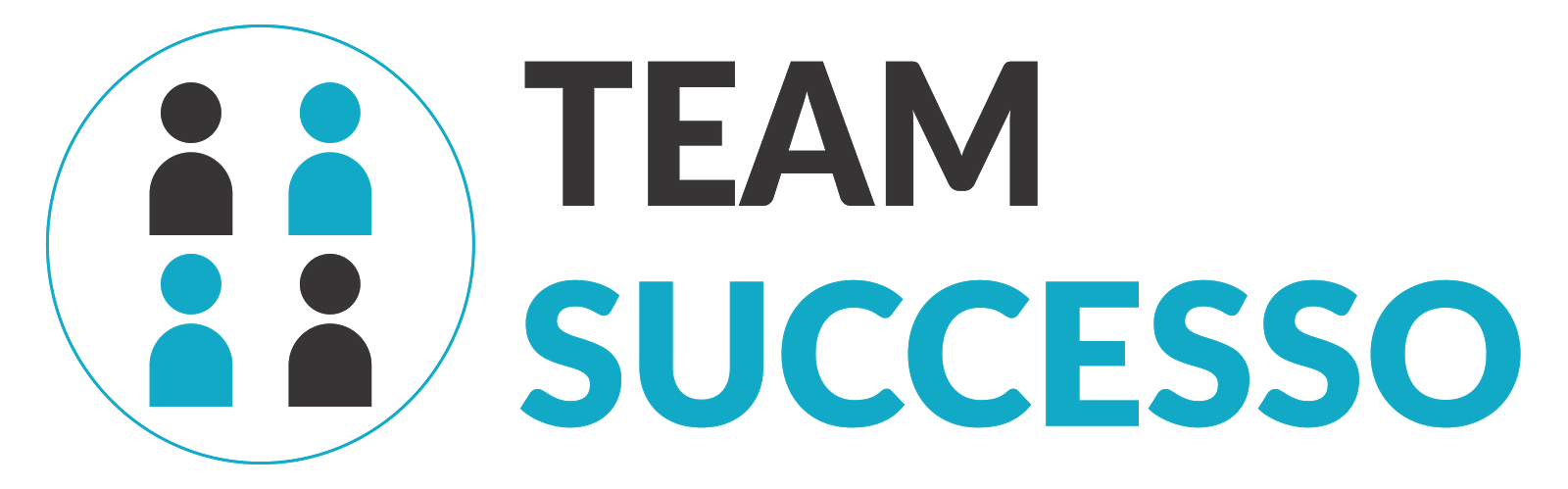This was a research done to integrate a shape drawing tool to our application TestBudha. Where, we wanted the user to draw an image and insert it as part of the content (which is text). But, we couldn’t find a tool which will help us achieve this. Never the less, this is what we have learn’t. Please feel free to add your comments and suggestions.
In this blog I will share few tools you can use to create an image online, but the challenge is that none of these tools help you to embed the image back to your web application dynamically.
Now, if you are a person who wants to go online for everything (well now a days everyone wants to do things online), you will have had a need to create an image online but didn’t find the right set of tools to do it. Well, this blog post is just for you.
Creating online images can vary from creating simple shapes and text to creating a painting online.
To create shapes and modify them we would need an editor which can offer a whole range of options from drawing the shape to resizing or rotating or clipping or fill colours.
If you want to draw online for example, paint a picture or teach online, we will need a plain canvas area where we can draw using the mouse or a touch device.
Let’s start with the simplest way of creating an image.
If you are looking at using an already existing solutions to create your image. You can use the following.
Draw island comes with simple and easy to use user interface, creating shapes quickly shouldn’t be a problem. But, this tool comes with limitations. You cannot edit the shape after it is drawn which is a let down. If a simple solution is what you are looking for then this should be enough.
Once you are done creating your masterpiece, hit save to download it as .png file.
There are other tools in the market that do the same and looks better.
This tool is better than Draw Island because it gives you more control over the shapes you are drawing. That’s because you are working with SVG (Scalable Vector Graphics). As the name suggests these are vectors and if anyone has worked with vectors before(in applications such as Adobe Illustrator or CorelDraw) you’ll know that they scale very well. Unlike a canvas (which is provided by Draw Island) SVGs are more powerful and gives you more control over the shapes. Hence, Draw Island only provides option to add shapes and erase them, but no option to edit shapes. You can also download your creation as .png and add it to your content.
As I said, none of these satisfied our requirement.
If you guys know or have a solution to our problem please comment.